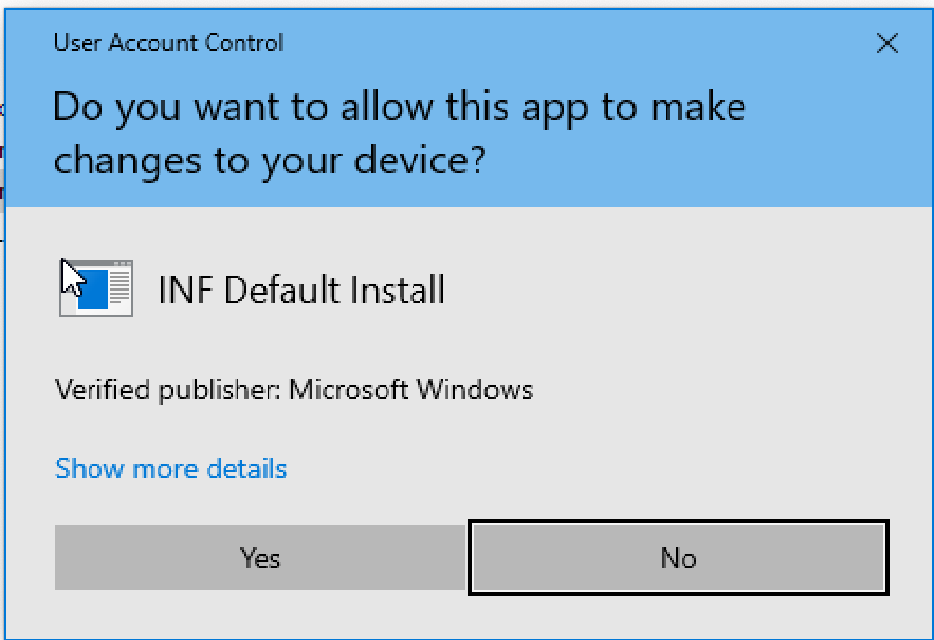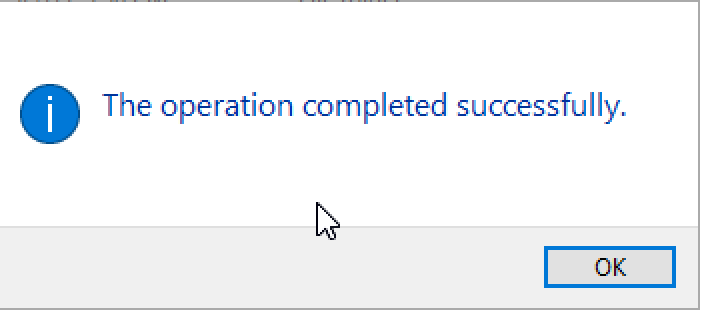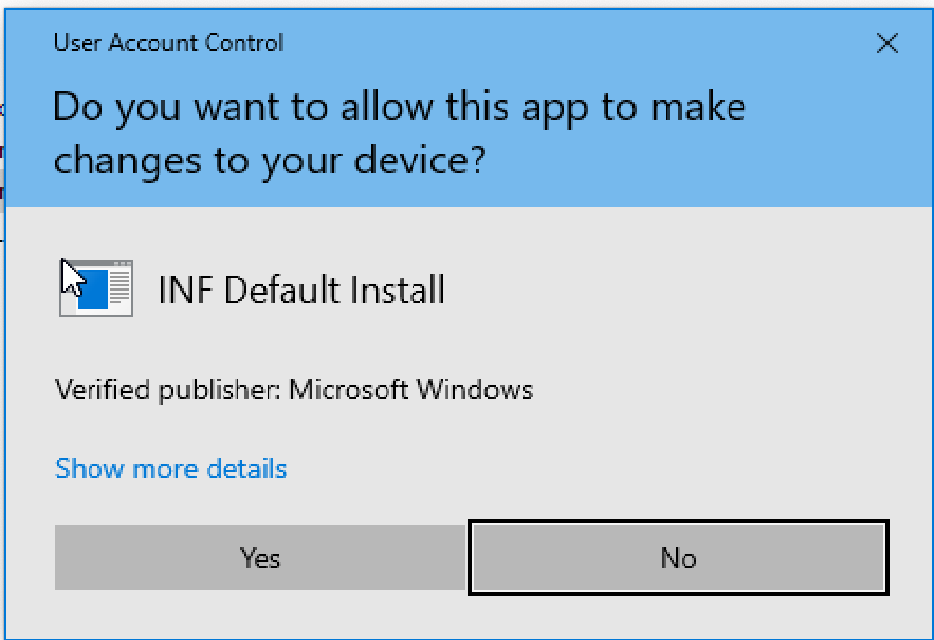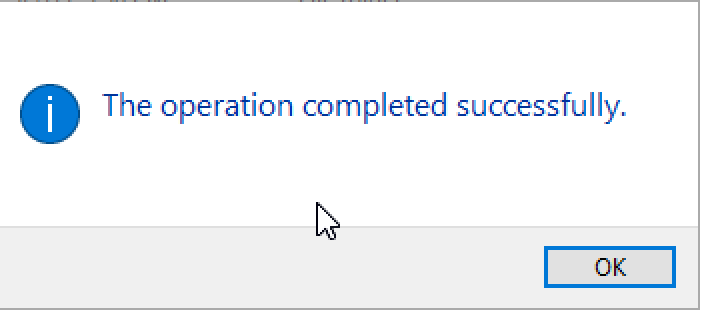If you have any questions, comments or suggestions, please email me at: [email protected]
You only need to do this one time to install the driver:
- Download the driver package here: CP210x_Universal_Windows_Driver
- Unzip the file and then right-click on the silabser.inf file and then click Install(should be below "Open" and "Print").
You'll see the message below. Click 'Yes'.
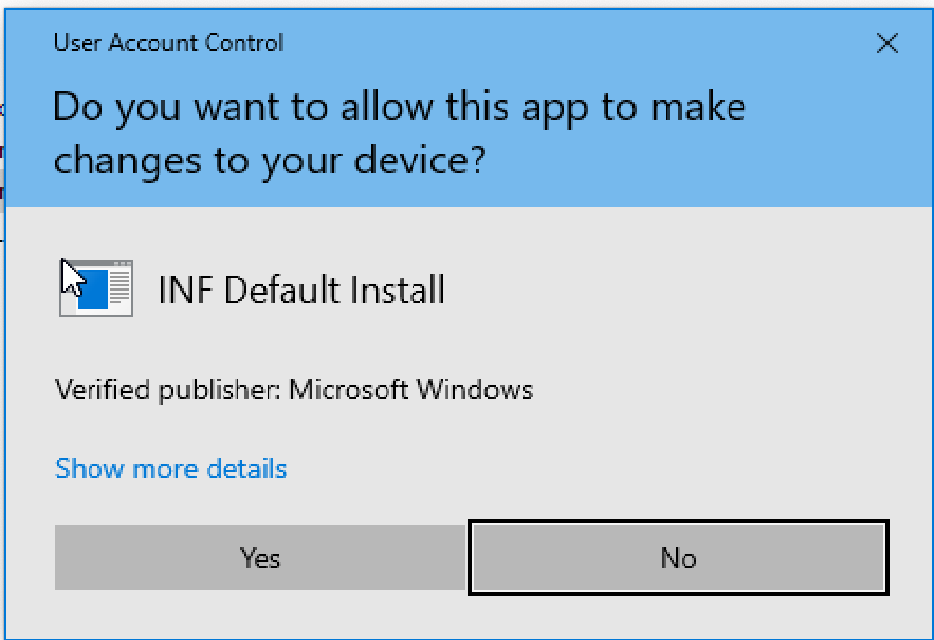
- Then click "OK" on the screen below.
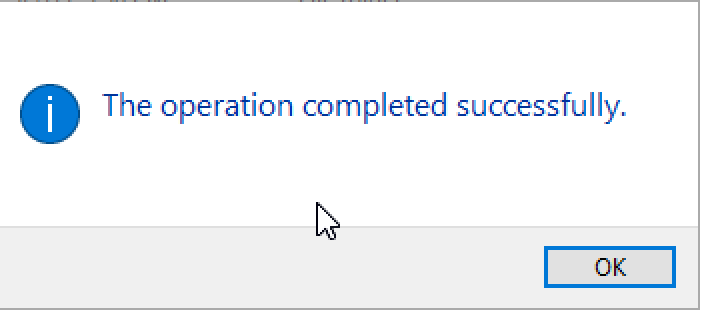
- Done. Please see next step to install the firmware update tool.
Steps to do the local firmware update:
- Download the ILDAC-32 firmware update package (zip file) to a Windows PC
- Unzip the package to any drive/directory. The zip file will create it's own folder: ILDACFWupdate (or you can unzip the files to any directory you wish)
- Plug the ILDAC into a your PC. You should hear the regular USB connection tone.
- Once connected, open the folder in Step 2, and double click on: ESP32ClearNVRAM.vbs -- this will erase the ILDAC32 to a new state to prepare for the FW update. The DOS window will close when it's complete.
- Double click on the ESP32FWupdate.vbs script. This will locate the ILDAC-32 on a local COM port and start the process. You will be asked to choose a firmware file to upload -- select the ILDAC32-x.y.zz.bin file (where x.y.zz is the latest version number in the folder)
- This will go through two steps-- updating the firmware and uploading the test patterns. Press any key to close the DOS window when complete.
- If you were previously connected to a wifi network, you'll have to repeat those steps. please this page: ILDAC-32 Connection Tips
- Once you have the ILDAC-32 open in a web browser, click Update web content from ILDAC32 server. Once it updates, you should see in green at the very bottom of the page something like:
This page last updated on: [today's date and time]
That's it! When it's done, you should be able to connect to the ILDAC via the local Wifi AP (10.1.1.1) and then setup your network Wifi credentials.
- Download the "system" folder here system folder for SD card (zip file)
- Remove the SD card from the ILDAC-32 and mount onto any computer (Mac or PC -- you may need a Micro-SD card adapter or USB reader)
- Open the system.zip file or unzip to any local drive/directory. Copy the files in the zip file to the /system folder on the SD card. If there are any conflicts, select 'overwrite'.
- When done, re-instert the SD card into the ILDAC-32.
When this is completed, you should be able to click the Switch to Local Web Content link on the web interface to load all the necessary files directly from the ILDAC-32 without any internet connection. There may be a short delay the first time these resources are loaded into and cached in your web browser.